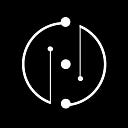V2 ALTAIR FUNDS GUIDE
--
Below, you will find a detailed guide with screenshots on how to invest an existing fund or create your own. You will also be able to “copy trade” another fund or swap between funds after you have invested in a specific one.
The V2 version of ALTAIR features an updated UI/UX interface to improve the user experience and includes the ability to become “FEATURED” and “VERIFIED” Funds.
FEATURED Funds will be highlighted and appear on the top of the list on the main fund home.
If you are interested in creating or becoming a Featured fund please contact our team to discuss rates and terms.
VERIFIED Funds will have a badge next to their name indicating that our team has verified the ownership of the fund, connecting a manager to the wallet used to create the fund.
Please contact us if you would like to be verified.
JOIN ALTAIR
The BASE version of our investment funds is accessible for free, we are also releasing a PREMIUM version that will require purchasing a one time NFT ACCESS. We will release a detailed article and guide on the PREMIUM version of ALTAIR soon.
HOW TO INVEST ON A FUND
After entering our ALTAIR DAPP section make sure you are in the FUND area by clicking on the FUND label under the ALTAIR menu on the left.
If this is your first time accessing ALTAIR you will need to accept our service agreement.
You will now see the full list of available FUNDS. On the top you can see the featured FUNDS. You can also filter the list by “My investments”, “Verified” and “Featured”.
Select one of the funds available from the list.
In the fund page you can see a top menu with 2 tabs, GENERAL and JOURNAL.
In the General tab you can see performance (in percentages from 1hr to 1yr), values and tokens composition.
In the Journal tab you can see news and communications from the fund manager.
On the top you will find the prompts to invest and withdraw both with a gear icon to set the required slippage. To invest, you must select the amount of tokens you want to deposit based on the main chain the fund is based on, for example, BNB for BNB Chain, MATIC for Polygon.
You will see your shares quantities and values on the top of the fund page.
To exit a fund you must use the withdraw function inside the fund page. You will see a preview of the amount of tokens you will receive in the original currency used to invest in that fund.
At the bottom of the FUND page you can also decide to withdraw each investment as separate tokens. This function should be used only as an emergency.
After investing in a fund you will see it under “My investments” on the main ALTAIR FUNDS home. The fund will also include an INVESTOR tab over the name.
HOW TO CREATE YOUR OWN FUND
To create a new fund click on the associated icon and a pop up will appear. You must select the name of the fund and also the shares symbol. Shares are NFTs that represent percentage ownership for each fund. The pop up will also preview the available tokens you can use to create a fund base on the selected chain. This list is just a preview of the available tokens, you will be able to select the composition of the fund after confirming name and share symbol. (If you click on the token on this pop up it will redirect you the the contract of the token on the selected chain)
After creating your fund click on the top tab MANAGE. You will then see a new menu where you can select your fund composition. On the top you can view the list of available tokens based on the selected main chain. The total percentage distribution must be 100. To modify the slippage used to buy and sell tokens click on the gear on the top right of the window.
Rebalance
You can change your fund composition at any time. Just change the token percentages, add or remove them and then click on Rebalance. Your fund will now be updated.
After the token percentage area there are the following widgets:
- FUND CONTRACT
- LOG IN
- AUTO-BUY
- RE BALANCE SETTINGS
- COPY TRADING
- TOKEN TO BASE
Fund contract
click on the link to view the smart contract on the explorer
Log In
sign the login in with your wallet to access the journal feature
JOURNAL
After sing in in you’ll be able to post messages in your journal. This feature allows you to keep your investors up to date with your funds changes and future plans. Keep in mind that any message you write can’t be deleted or edited after it is posted.
Auto-Buy
This feature will automatically buy new tokens (based on the fund composition) if a user buys new shares of the fund. You can also set a minimum time to rebalance your fund in case a deposit or withdrawal has happened.
Rebalance settings
Set the minimum time that has to occur to rebalance the fund (ie. after a deposit or a withdraw)
After the fund composition is set go back to the General tab and deposit funds by indicating the amount you want to invest. Select the amount of tokens you want to deposit based on the main chain the fund is based on, for example, BNB for BNB Chain, MATIC for Polygon.
If you have created any fund you will find a “MANAGER” label above the fund name on the main menu.
COPY TRADING FUNCTION
Inside of Manage This Fund you can also select “Copy Trading” to create a fund that matches the composition of someone else’s fund. After selecting a specific fund you want to “copy trade” you will be able to deposit your desired investment.
Keep in mind that if the original FUND you are linked to via “copytrading” makes changes to the token percentages you will need to manually update your fund using the Re-Sync Copytrading feature. Before updating your fund you must select the original fund from the list and click on “Re-Sync Copy Trading”. You will be prompted with 2 transaction requests to execute the update.
You should always monitor the original fund to stay up to date.
Any Fund created with the “copy trading” feature shows a dedicated icon near the fund name on the list page.
If at any time you want to disconnect your fund from the “copy trading” function you can do that by selecting disable copy trading under the Manage This Fund section.
You can also Change Copytrading by selecting a different fund from the menu and clicking in the dedicated button. You will be prompted with 2 transaction requests to execute the update. Keep in mind that if the new fund doesn’t use all the tokens in your current fund you will also need to use the “Token to base function”.
TOKEN TO BASE
The Token to base function allows you to easily swap the unused tokens to the main chain fee token (for example BNB for BNB chain, MATIC for Polygon. By clicking the “fetch balances” button a pop up will appear were you can review all the tokens not currently in the fund composition.
After the unused token are all swap you can Rebalance to follow the desired new fund composition.
MANAGE YOUR FEES
Under the Manage your fees widget you can set up a fee to be compensated as a Fund Manager. You can select the % (from 0 to 5%)you want and you can change it at any time. Each time you set or redeem your fees you will need to wait 30 days before being able to redeem again.
SWAP BETWEEN FUNDS
You can also swap between your invested fund and another one at any time by using the swap between funds function. You can specify how much of your balance you desire to swap.
NOTE ON TRANSACTION FEES
Fees for each transaction: creating a fund, deposit, swap, rebalance, withdraw, ecc, are calculated based on the cost of swapping the selected tokens on a DEX. Funds with several numbers of tokens will have higher fees on each transaction. These fees are not imposed by NALI Project but by the DEX providing the selected tokens.